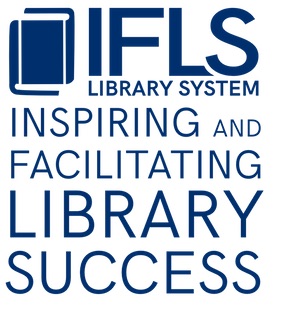Manage outstanding holds/unfilled holds
MORE recommends that you use Manage Holds weekly to find unfilled holds for your patrons or on your items. Sometimes holds or requests do not generate paging slips, or a checkin just gets missed. To find items requested by your patrons or requested from your library that may be hung up, search this report for holds placed more than a week ago that are still listed as available.
Finding Outstanding Item-Level Holds for Your Patrons
Select the “Manage Holds” function from the upper-right dropdown.
By default, the “Holds placed between” date range ends with today’s date. Set it back one week to exclude holds that may still be in the paging process.
Under Hold Status, de-select all options except “On Hold”:
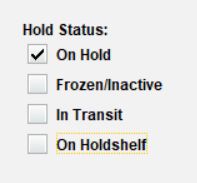
Leave Special Limits set to “None”
Under Pickup Location, select “Locations Served” and choose your library
Leave Item Location set to “All”
Once the list is generated, click twice on the “Hold Status” column header to sort on Hold Status with item-level holds at the top.
If any item-level holds are listed, right-click and “Edit item.” If there is an item-level hold placed longer than a week ago that is available and not checked out, contact the library listed in the description and ask them to check on it.
You can print or export the report if needed with the buttons in the upper-right.
Finding Outstanding Item-Level Holds for Your Items
This procedure is not working following MORE’s update to Sierra 6.3 on June 23, 2025. Please submit an IFLS help desk ticket to request a list of items owned by and available at your library with active item level holds. The issue is expected to be resolved in Sierra 6.5.
Select the “Manage Holds” function from the upper-right dropdown.
By default, the “Holds placed between” date range ends with today’s date. Set it back one week to exclude holds that may still be in the paging process.
Under Hold Status, de-select all options except “On Hold”:
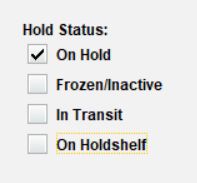
Leave Special Limits set to “None”
Leave Pickup Location set to “All”
Under Item Location, select “Locations Served” and choose your library
Once the list is generated, click twice on the “Hold Status” column header to sort on Hold Status with item-level holds at the top.
If any item-level holds are listed, right-click and “Edit item.” If there is an item-level hold that is available and not checked out, search for the item at your library. If found, check the item in and handle as prompted by Sierra: put in courier or on your holdshelf. If you cannot fill the hold, follow the Procedure for Holds that Cannot be Filled.
You can print or export the report if needed with the buttons in the upper-right.