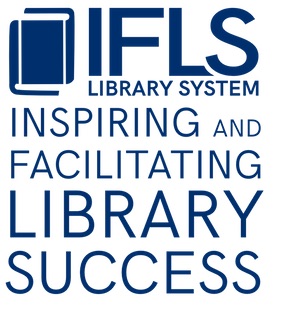Damaged or Lost Item Billing: Sierra procedure
Video demo: marking items lost
When a patron declares an item lost or when they need to be charged the replacement cost for an item, open the patron’s record in Sierra’s Check Out (Circulation Desk) function.
Click on the Checked-Out Items tab.
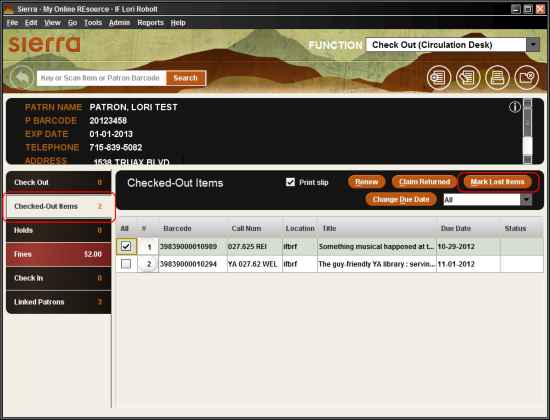
Click in the box to the left of the item that is lost. Click on Mark Lost Items. (If you are not able to select Mark Lost Items, your username does not have permission to do this. Log in with your library’s main circulation username to mark items as lost.)
The Mark Lost Items screen will come up. Check the item price for accuracy. If this item belongs to your library you can update the item price with the correct replacement cost. If this item does not belong to your library, contact the owning library for the correct price. If the patron wants to pay the bill immediately, collect the amount shown, but tell the patron that the owning library may adjust the bill.
If possible, request that the patron pay online or make out a check to the owning library. If the patron pays in-person, send payment along with a copy of the receipt and MORE’s Reimbursement form to the owning library.
To correct the price, click on Update Bill. On the Updating Bill screen, make the desired changes.
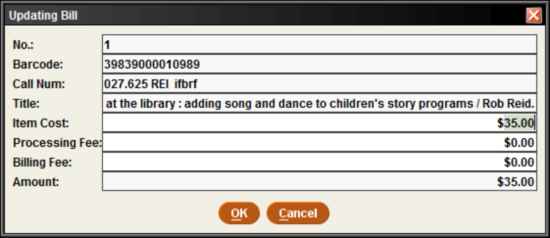
Click OK. The new amount will be shown on the Mark Lost Items screen. Click Add Bills. 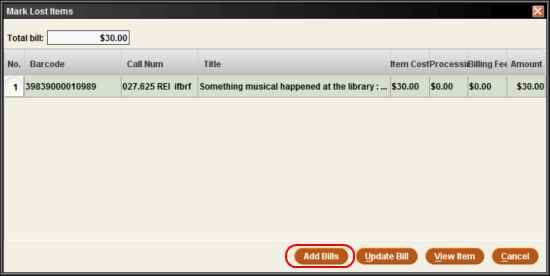
The charge will now be shown on the Fines tab of the patron record.
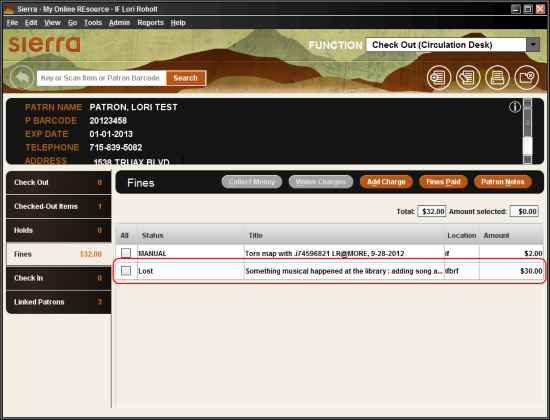
When the patron wishes to pay for it, follow the directions for collecting fines.