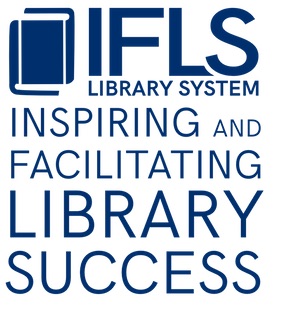Filling holds
Basic Procedure
Find the items on your lists/slips and check them in.
An entry on the title list looks like this:
Rice Lake Adult Non-Fict 658 BLA .b11754205
Leadership and the one minute manager : increasing ef/Blanchard, Kenneth H.
William Morrow, 1985.
On the title lists, any copy on that bib record your library owns can fill the hold; it isn’t attached to one particular copy. You are given the location code and your local call number so you can locate it on your shelves. Check off the items as you find them.
NOTE: If the same title appears more than once on the title paging list, it means there are multiple holds for that title; fill as many holds as you have copies. Ignore the other entries. Sometimes a title will appear on your list but is limited to one location that is not yours; if checking in doesn’t trigger a page, ignore the page and return your item to the shelf.
An entry on an item list looks like this:
AUTHOR: Jones, Patrick.
TITLE: Connections with reluctant teen readers : tips, titles and tools
CALL NO: 028.5 JON
BARCODE: 39839000010013
STATUS: AVAILABLE
LOCATION: IFLS Ch/YA Prof Col
PICKUP AT: IFLS ILL
NOTE: Request # 12345678
Please note that the pickup at field for this IFLS ILL hold has IFLS ILL instead of “Checkout to ILL – staff use only” that we are used to. If you see IFLS ILL it means you must check it out to the requesting library. You will have to look up the barcode number to find out which library is requesting it, and remember to include the request number when sending it.
When you check in an item you will get the following message:

Click Fulfill hold. (Hitting the space bar works too.)
If it is going in transit to fill a hold at another library, then the transit message comes up:
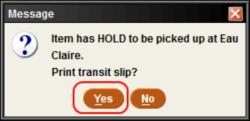
Click Yes (or hit the space bar) to get your transit slip to use as a courier flag, insert it into the item, and put it in a courier bin per your usual practice.
If the item is for one of your patrons, you will get the window telling you to put it on the holdshelf and asking if you want to print a hold slip. Say Yes.
If you cannot find the item, or your copy is damaged
- In Search/Holds mode search for the paged title, using the bibliographic record number printed on the list. (The reason for using the bibliographic record number is to make sure you are searching for exactly the title that was paged, not a different edition or format. Change the index from TITLE to . RECORD #, enter the b then the number.)
- Update your item’s STATUS to “MISSING”.
- Use the missing item’s barcode number and check it in (if you are asked to clear the missing status, say NO), and then choose “Check in, do not fulfill hold”.
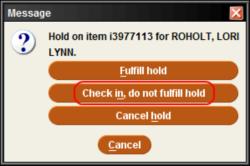
- This transfers the hold immediately to the next library. Do this no longer than 24 hours after your list was printed. It is poor customer service to make a patron wait when there are available items elsewhere.
- If your library has the only item and it is missing or damaged, cancel the hold. See the procedure for holds that cannot be filled.
If you check in a paged title and it doesn’t trigger a hold
- Search by the bibliographic record number printed on the page. Compare the barcode on the copy you are checking in with the barcodes of your copies according to Sierra.
- If your barcode is not listed, then you have pulled the wrong title. Use the information on the screen to pull a copy of the correct title.
- If your barcode is listed, then the hold has been canceled or filled by another copy. Return the item to the shelf and disregard the page.
If a hold is triggered on checkin of returned materials
You will see the same pop-up box asking you to fill the hold; click Fulfill hold, and print transit or hold slip.
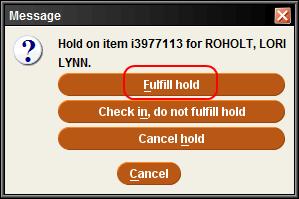
When checking in items from the courier for your patrons, since you will no longer have a slip with their name on it, you must print a hold slip for each item. When the pop-up box asks “Print holdslip?” say Yes. If you need information on setting up your workstation to print the transit slips as flags so they can be used in the courier and holdslips that can be used on your holdshelf, see Print Templates.
If you have any questions on these procedures please contact Kathy Setter at the IFLS office (1-800-321-5427, x111). If you have any question on IFLS placed ILL holds please contact Maureen Welch at the IFLS Interloan office (1-877-267-0784).
Preparing items for the courier
Also see Guidelines for processing outgoing courier
- Use flags for items going to a MORE library. Printing a transit slip will give you a flag to place in the item. Place one flag in each item going to a different library, or in the top item in a stack, making sure the library name is clearly visible. If you can’t place it in the material, tape it on the cover with removable tape.
- Pink routing slips are used to route materials via the South Central Delivery Service to any library outside of Indianhead on the Courier List. See the ILL section of the IFLS website for more information and masters of the slips and courier list.
- Use only removable Scotch tape (archival/magic tape) when affixing routing labels to library materials; tape down both ends. Regular tape will damage many of these materials.
- Place rubber bands around the items and routing label (or group of similar size items going to the same location) to prevent the book(s) from opening and ILL request slips from falling out. Use wider rubber bands to ensure that the library material isn’t damaged. Make stacks banded together no higher that what you can get your hand around; any higher and they are more difficult to handle and more likely to slip apart.