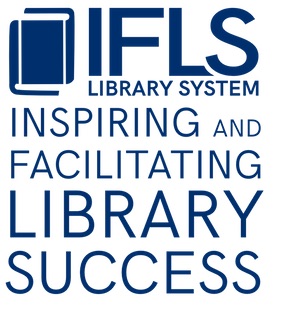.
Clear the holdshelf
Video demo: clearing the holdshelf
Clearing the Holdshelf tells you what needs to be moved off your holdshelf because the hold has expired. The patron has 7 open days from the day you check an item in to pick it up; if they fail to get it within that time frame, the item needs to be moved on to the next person in line or sent back to the owning library if there are no more holds. It is not fair to patrons waiting for an item to have one sitting on a holdshelf beyond its expiration date.
Important: THIS MUST BE DONE EACH DAY YOU RECEIVE COURIER DELIVERY. Run it prior to the courier arriving so items removed from the holdshelf can be sent out that day.
- In Sierra, select the Clear Expired Holds and Holdshelf function from the dropdown in the upper-right (you may have to scroll down to see it).

- Do not change the defaults, which are “Clear expired holds and holdshelf” and your library location.
- Click the “Clear” button. It may take a few minutes to run; be patient!
- The report will show in the top part of the screen; what needs to be moved will show in the table underneath.
- Items to be removed from the holdshelf are listed below a summary, with the names of the patrons who had requested them.
- Check the items in and route appropriately, either back to the owning library or to fill the next hold.
- If you are not able to find an item on the report:
- Contact the patron for whom the item was on hold. They may have taken the item without checking it out. If so, check the item out to the patron.
- If the patron does not have the item, add a note to the item record: “Not found on [your library’s] holdshelf when cleared. [date][staff initials]”
- When you are done, click Close. Note: if you have not printed this report, the system will ask you if you are sure you want to close without printing. Say yes.
Notes:
- If there is a long list in the summary, you can sort by any of the columns by clicking on the column header. This would be useful if you need the list to pull items from the holdshelf (sort the same way they are arranged on your holdshelf; by patron name or title).
- If you want to print, click the printer icon in the top right corner of the screen. The printout will give you the information in the summary along with the date the hold was placed and the date the hold expired. This will be helpful if you choose to inform the patron their item was returned, or to have a record of patrons who fail to pickup their request.