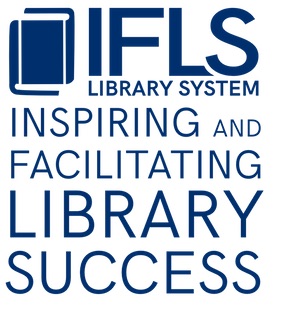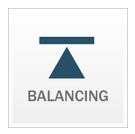Decision Center
Decision Center is a web-based statistical and collection development tool from our Sierra vendor, Innovative Interfaces.
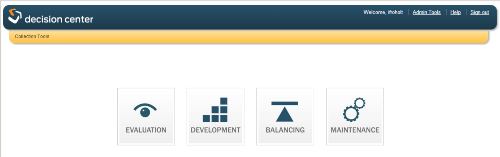
Webinars
- Using Decision Center for Weeding Reports, July 13, 2023: webinar | slides
- Using Decision Center for Collection Development, July 18, 2023: webinar | slides
- Using Decision Center for Usage and Collection Statistics, July 26, 2023: webinar | slides
General Notes
- Access Decision Center at https://dc-indhd.iii.com/iii/dc-indhd/. Log in with any of your library’s Sierra usernames.
- To view the Decision Center Reference, select the Help link in the upper right of any Decision Center page, then enter the username and password provided by MORE staff.
- Some Decision Center data reflects information as it currently exists in the system, rather than the way it existed when the transaction happened. This is referred to as “data drift.” For example, suppose a patron checked out 2 items in January while residing in postal code 1234, and subsequently in May moves to postal code 6789. A report run in May will count those 2 transactions in January as transactions in postal code 6789. This is data ‘drifting,’ and is different from the way any other Innovative statistical tool works, including Web Management Reports.
Fields that ‘drift’ Fields that remain constant Zip (Postal) code* Date/time (day, hour, etc.) Patron type (PTYPE)* Patron home library Patron codes 1-4 (PCODE)* Item type (ITYPE) Material type (bibliographic) Item codes 1-2 (ICODE) Language (bibliographic) Transaction location Format/material type (order) Transaction type Order type (ORDTYPE) Account unit and Fund Order codes 1-4 (CODE) Location (order) Vendor * Please carefully consider the ramifications of historical reporting on these frequently-used “drifting fields”
- The most current information you can get from Decision Center is through the day prior to the day you’re preparing the report
- The oldest information you can get is indicated by the “Data collected since” date in the upper-right of the selected report. Circulation information for weeding reports goes back 3 years (36 months)
- Select and hover over report options for a brief explanation of the report. To open multiple reports, try right-clicking report names and “open in a new tab”
- For our purposes, “branches” refers to MORE-member libraries
- The Physical Format limit is a “roll-up” category based on the item type in our item records. For instance, the physical format “books” includes regular-print books, board books, reference books, etc. If you notice a problem with these groupings, please notify a MORE staff member.
- The Collection limit is another “roll-up” category based on the item location in our item records. For instance, the collection “adult fiction” includes adult fiction audiobooks, books, large print, etc. Each collection is also assigned an average width and average price.
Name Average Width per Copy Average Price per Copy Adult Non-Fiction ¾” $35 Adult Fiction 1” $25 Adult Unspecified ¾” $25 YA Non-Fiction ¾” $30 YA Fiction ¾” $20 YA Unspecified ½” $8 Juvenile Non-Fiction ½” $20 Juvenile Fiction ½” $15 Juvenile Unspecified ½” $15 If you notice a problem with these groupings or settings, please notify a MORE staff member.
- MORE uses the following item and patron codes:
- Icode1: Agency (numeric code)
- Icode2: Audience (Adult, Young Adult, Child/Youth)
- Pcode1: Downloads (a “no” in this field blocks users from accessing downloadable music from Freegal)
- Pcode2: Filtcode (used by some libraries with Pharos to indicate user’s Internet permissions)
- Pcode3: Patron’s county of residence
- Pcode4: Patron’s Act 150 location (city, village, or town of residence)
- Any “trends” reports show historical information, with each column representing a time period (month, quarter, etc.)
- Use the “edit” link to change filter settings. When you have the option to select more than one, all are selected by default. Use the “clear” link to remove all, then add back applicable options (just your library, for instance)
- Be sure to properly distinguish between “Location,” which usually refers to an owning library, and “Transaction Location,” which refers to the library where a check-out, check-in, or hold happened.
- Filter selections stick across reports during your session, so double-check that the appropriate selections are made when moving among reports
- Transaction types used in Decision Center are as follows:
- Circulation: The report data incorporates checkouts and renewals combined (this is “items circulated” in Web Management Reports [WMR])
- Checkouts: The report data is limited to checkouts.
- Renewals: The report data is limited to renewals.
- Holds Placed: The report data is limited to holds placed. (Includes bib, item, and volume-level holds.) Note that “holds placed” counts those holds placed via your in-house OPAC or by staff via Sierra. Holds placed online from outside the library (the vast majority of holds placed for MORE) are not credited to your library. Note: Bib-level holds are excluded from “Holds placed” data when a report uses an item-related filter.
- Holds Filled: The report data is limited to holds filled. (Includes bib, item, and volume-level holds.) Note: when used in conjunction with a transaction location, a hold is considered filled when it is checked out by a patron at their pickup location. In other words, a hold is not necessarily considered filled by the library that checks in an item and triggers a hold.
- Checkins: The report data is limited to checkins.
- In-House Use: The report data is limited to in-house use as counted in the USE item record fields. Your library may or may not choose to count in-house use.
- “Remedy filters” are limits you can apply to some reports after they are run. Check the box corresponding with the filter to activate and adjust it.
- Use the export option in the upper-right to export an executed report to Excel or a Sierra Review File. “Unmerge” all cells to facilitate sorting and filtering.
- Not so useful for MORE at this time are reports involving:
- Postal Code (ZIP code): often too little variation among your patrons to be useful
- Balancing
- Resource Sharing: we don’t use the product that would make these reports meaningful
- ARL Statistics: used by academic libraries
Evaluation
Most Useful Evaluation Reports:
Acquisitions
- Expenditures > Call number range and formats
- Analyze expenditures over time by call number and format.
- Expenditures > Call number range and funds
- Basically a breakdown of money spent out of each fund by call number.
- Expenditures > Funds and vendors
- Could be useful; lists how much spent in each fund for each vendor
- Could compare how much you spend out of the adult fiction fund by vendor (Amazon compared to Baker & Taylor)
- Expenditure trends > Call number range
- It gives how much you spent in each Dewey (or local call number) range over time
- Expenditure trends > Format
- How much you spent on each format (bib format) over time.
- Expenditure trends > Funds
- Can see how much you spent in each fund over time
- Expenditure trends > Vendors
- Useful; maybe more for the larger libraries with more vendors
- Track how much spent with each vendor over time.
Circulation
- Hourly Activity > Day of the Week
- Previously only available in difficult-to-navigate older WMR and without the array of limiting options available in Decision Center
- Lots of limiting options. For instance, you could:
- Find what hours and days of the week certain patron types (ex. Adult vs. juvenile) check out items at your library
- Limit to items owned and checked out at your library to gauge busiest browsing hours or days of the week
- Limit to items owned by other libraries but checked out at your library to gauge busiest hold pickup hours or days of the week.
- Items > Transaction Type
- Shows transaction types (checkouts, renewals, etc.) by item type (books, DVDs, etc.)
- Can filter based on owning location, transaction location, and patron type. Uses might include:
- Check-outs of locally-owned items vs. items owned by other libraries
- Check-ins of items owned by other libraries and sent in transit from your library
- Items > pcode4
- Shows circ. transactions (checkouts, renewals, etc.) by patron’s Act 150 location
- Does not include information on where transactions took place
- Owning location and transaction [type] are your filtering options
- Patrons > Home Library – Added
- Patrons added by month
- Snapshots in time that are not otherwise available (creating a list by the “created” date in patron records does not account for patron records since deleted)
- Patrons > Home Library – Current
- Historical patron counts by Home Library
- Snapshots in time that are not available elsewhere
- Top Titles > Popular Titles
- Many filtering options. Note that ‘Item Type’ (ITYPE from an item record) is not always the same as the Format from a bib. record. For example, a book might have a bibliographic format of ‘Books’ but an item type of ‘2 WK Books (New).’
- List entries link to online catalog records
- List can be exported to HTML, but this may not be useful for us because the exported list will lack cover images
- Note about filtering by Item Type and Holds Placed: When you limit a Popular Titles report by the Holds Placed Transaction filter, the resulting counts are based on bib-level holds. If you filter by both Holds Placed and Item Type, Decision Center must rely on item-level holds data. This data set is generally much smaller than the bib-level holds results. In this case, the Popular Titles results might not reflect each title’s full hold activity.
- Transaction Location > pcode4
- Shows circ. transactions by library at which they occurred and Act 150 location
- Recall that pcode4 data “drifts”
- Shows which residents are using your library, but also which libraries these residents use (ex. Which libraries are used by River Falls residents?). The latter information is very time-consuming to gather in any other way.
- Filter options are date, owning location, transaction type, and item type
- Transaction Location > Transaction Type
- A good summary report that shows transactions at a given library.
- Filters include date, owning location (ex. “of items checked out at my library, what is the proportion of owned vs. borrowed?”), item type
- Transaction Location > Transaction Location Trends
- Similar to above report, but shows counts of a particular transaction over time
- Easy to compare to other libraries
- Transaction Type > Monthly Circulation Trends Chart
- Line graph representing circulation transactions over the last 12 months
- Many filtering options
- See the Transaction Type definitions in the General Notes section above
Collection
- Item Trends > Material Type – Added
- Items added by month through the prior year, then by year (ex. “is my library adding more DVDs than in the past?”)
- Can use Location filters
- Item Trends > Material Type – Current
- Total items owned by month through the prior year, then by year (ex. “how much has our DVD collection grown over time?”)
- Can use Location filters
- See Decision Center Reference for “Current” count note
- Title Trends > Location – Added/Current
- Shows the number of titles added and currently owned by your library, rather than the number of items (copies) owned
- Can use Material Type filters (ex. “how many different films do we own?”)
- Turnover > Material Type
- The turnover ratio is the quotient of circulated items divided by the number of corresponding items in the system during the relevant time period. In the Turnover reports, circulation comprises checkouts and renewals. In other words, turnover is the average use of your library’s materials in a given time period (ex. a turnover value of 2.9364 for 2012 indicates that any given item in your collection was checked out and/or renewed almost 3 times over the course of the year).
- Can use Location filters (ex. “What is the most-used material type in my library, relative to the number of items owned of that material type?”)
- Summary > Value by Material Type
- The total of the PRICE item record fields by material type over time (ex. “What is the value of our large print collection?”)
- Can use Location filters
Development
Budget
Calculate the dollar amount to allocate to different parts of your collection based on a budget value and past data on what has circulated at your library, whether owned by your library or borrowed from another library.
- Budget Projection by Fund (useful for libraries using Sierra Acquisitions): distributes the budget value you enter among your funds in proportion to the amount spent from these funds in a past fiscal year.
- Budget Projection by Collection: distributes the budget value you enter among collections in proportion to circulation in those collections in a past year
- Budget Projection by Subject: distributes a budget value you enter among call number ranges in proportion to circulation in those ranges in a prior year
Each Budget report can be refined after running, for example, to adjust budget allocations
Selection
- Supply and Demand Buying
- Finds titles that are already circulating and calculates additional copies to purchase to reduce patron wait time.
- Current Hold Wait Time: The number of days required to satisfy a hold placed “now” using the number of copies currently owned.
- Montly Demand: the number of holds and checkouts (minus holds filled, and not including renewals) over the month. Demand is calculated title by title, not by item.
- Projected Hold Wait Time: The number of days required to satisfy a hold placed 30 days from “now” assuming the immediate addition of the number of copies indicated in theCopies to Buy column
- Hold-to-Item Ratio Buying
- Similar to “High Demand Holds” report in Sierra, with more customzing and budget calculation options.
- If you limit to your library location, the report will show items your library owns. The Hold Queue count includes only item level holds for your patrons.
Balancing
Reports may provide a “big picture” snapshot of collection usage and turnover (the quotient of circulated items (circ count) divided by the number of corresponding items in the system (circable Items) during the relevant time period). Circulation comprises checkouts and renewals.
Maintenance
Weeding
- Low Circulation Weeding
- Probably the most useful weeding report
- Use “remedy filters” to further refine a report after it has run
- High Circulation Weeding
- Useful for identifying items to consider replacing due to probable wear
- Identifies candidates for weeding based on the number of checkouts
- Age of Collection Weeding: Identifies items with publication dates any number of years old
- Supply and Demand Weeding
- Useful primarily for larger libraries that purchase multiple copies of popular titles
- Identifies titles with multiple copies that could be weeded because of a low demand-to-supply ratio (for example, the title’s popularity has peaked)
Clean-Up
Useful for showing items that have been in transit, on the holdshelf, or overdue for the number of weeks you specify.